 |
OTX-Runtime Converter
|
|
 |
OTX-Runtime Converter
|
|
Builder-Checker is an OpenTestFramework Addin (*.ota) to check and/or compile PTX or PPX files of a certain version according to the current version of the Builder-Checker. The Builder-Checker is released together with the OpenTestFramework (OTF) setup of the same version but it can be started from the OTF of any version which supports the Addin feature.
With the Builder-Checker Addin, runtime-optimized PTX and PPX files can be generated and validated for a specific version and/or target environments. This is required for environments, e.g. Embedded Linux, which do not have their own code generation.
The default Builder-Checker can be quickly started from the “Runtime Environment” tab of the Ribbon menu.
From the Addin Manager list in the OTF options: Right click on a Builder-Checker and select menu “Set version as default”.
From the “Runtime Environment” tab of the Ribbon menu: Select the version in the Builder-Checker combo box to set as default version.
From the Addin Manager list in the OTF options:
From the “Runtime Environment” tab of the Ribbon menu:
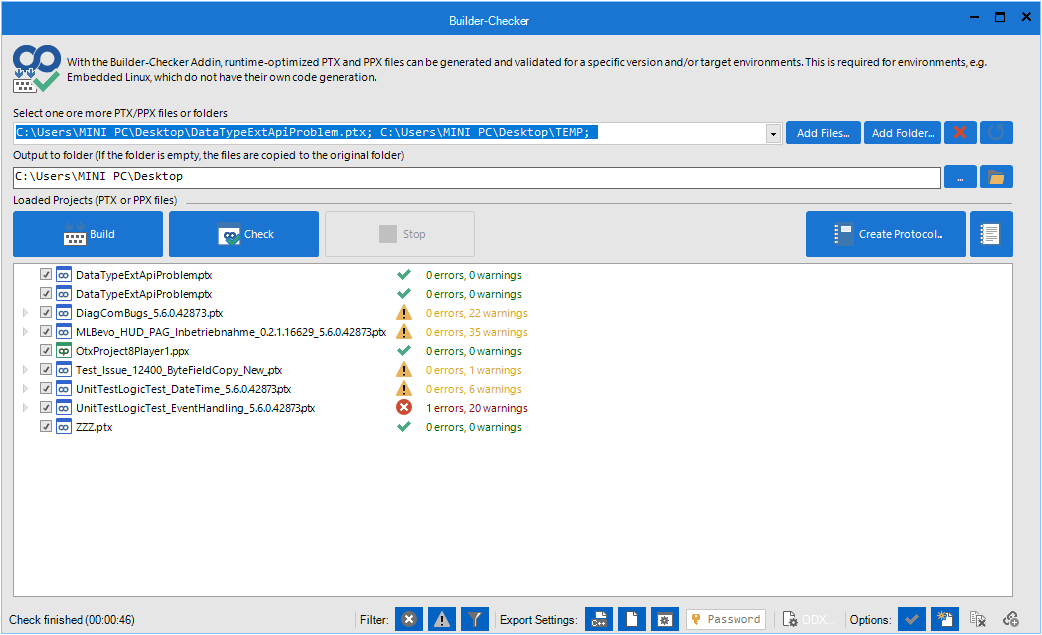
Below are the features of the Builder-Checker. Please note that the command buttons below only have effect with the selected PTX/PPX files i.e. the loaded files with the checked checkbox.
| Controls | Description |
|---|---|
| Select one or more PTX/PPX files or folders combo box | Where to input one or many location paths of a PTX/PPX file or a folder, the paths are separated by the semicolon “;”. The combo box remembers the last loaded location. |
| Add Files... button | Opens a dialog to browse to the location of the PTX/PPX files where one or many files can be selected (by holding CTRL and selecting). |
| Add Folder... button | Opens a dialog to browse to the location of the folder containing PTX/PPX files where one or many files can be selected (by holding CTRL and selecting). |
| X (Clear) button | Clears all the paths in the Select one or more PTX/PPX files or folders combo box. |
| (Refresh) button | Updates the status of all the loaded PTX/PPX files. |
| Output to folder text box | Where to input the path of the output where the compiled PTX/PPX will be copied to. If the text box is empty then the files will be copied to the original folder. |
| ... (Browse) button | Opens a dialog to browse to the location of the folder where the compiled files will be copied to. |
| (Open) button | Opens the output folder in a new window. This button is only enabled if the Output to folder text box is not empty. |
| Build button | Validates and compiles all the selected PTX/PPX files in the loaded project list. |
| Build button | Validates and compiles all the selected PTX/PPX files in the loaded project list. |
| Stop button | Stops the running process of validating and compiling files prematurely. |
| Create Protocol button | Generates the result protocol of the validating and compiling process. |
| (Open protocol) button | Opens a dialog to browse and open a protocol with the default web browser. |
| Loaded Projects list section | The loaded PTX/PPX files will be listed here. To select/deselect the files, please check or uncheck the check box of the left of the files. To view the detail of the validation of a file, please click on the expand button at the leftmost. |
| (Status) | Displays the status of the Builder-Checker operations. |
| (Show error) button | Shows or hides the errors in the validation details of all the PTX/PPX files. |
| (Show warning) button | Shows or hides the warnings in the validation details of all the PTX/PPX files. |
| (Custom Filter) button | Filters some specific errors and warnings from the validation details of all the PTX/PPX files. |
| (Code Generation for Cpp) button | Enables to generate the Cpp binaries for the compiled PTX/PPX files. If the button is turned off, no Cpp binaries will be generated. |
| (OTX files included) button | Enables to include the OTX files in the compiled PTX/PPX files. If the button is turned off, no OTX files will be included. |
| (Project settings included) button | Enables to include the project settings in the compiled PTX/PPX files. If the button is turned off, no project settings will be included. |
| Password text box | Where to input the password to protect the compiled PTX/PPX files. This password is used to decrypting and encrypting the protected files. |
| ODX... button | Sets the ODX Settings used for validation for all the selected PTX/PPX files. The ODX Settings here uses the same configuration settings with the OTF. |
| (Check OTX file before build) button | Enables to validate the OTX files before compiling PTX/PPX files. If the button is turned off, it will not validate the OTX files. Please note that turning off validation may result in undefined behaviors during compiling. |
| (Stored with new name) button | Enables to save the compiled PTX/PPX files with a new name by appending the version of the Builder-Checker in the name. If the button is turned off, no version with be appended to the name of the compiled files. |
| (Overwrite) button | Enables to overwrite the existing files having the same name with the compiled PTX/PPX files. If the button is turned off, the name of the compiled files will be appended with "_number" (number here is an automatically generated number). |
| (Validate at any depth) button | Enables to validate all the references (referred PTX files). If the button is turned off, it will not validate the references. |