Difference between revisions of "OtfStartPage"
| Line 1: | Line 1: | ||
{{DISPLAYTITLE:Open Test Framework - Start Page}}[[Category:OTF]] | {{DISPLAYTITLE:Open Test Framework - Start Page}}[[Category:OTF]] | ||
<div>__NOTOC__</div> | <div>__NOTOC__</div> | ||
| − | After the OTF is opened, the Start Page appears (if no procedure is automatically loaded). The Start Page provides access to solutions and | + | After the OTF is opened, the Start Page appears (if no procedure is automatically loaded). The Start Page provides access to solutions and supports the creation of solutions. Here you can also obtain further information about the product documentation and fundamentals as well as the support - and how to contact us . To access the Start Page, click on the command "'''Display Start Page'''" in the tab "'''Start'''" of the [[OtfMenuBar|Ribbon menu bar]]. |
{{ImageStyleCenter|OTFStartPage.png|900|The Start Page provides quick access to solutions and to additional help information}} | {{ImageStyleCenter|OTFStartPage.png|900|The Start Page provides quick access to solutions and to additional help information}} | ||
| − | + | ===<big>Main features of the Start Page</big>=== | |
| − | ===<big>Main | ||
:* [[#OS|Open Solution ...]] | :* [[#OS|Open Solution ...]] | ||
:* [[#NS|New Solution ...]] | :* [[#NS|New Solution ...]] | ||
| Line 15: | Line 14: | ||
==={{Anchor|OS|}}Open Solution ...=== | ==={{Anchor|OS|}}Open Solution ...=== | ||
| − | This | + | This is a command to open an OTX solution. A solution is a folder on the file system, it contains OTX project folders. An OTX project folder contains OTX packages in which the OTX documents are stored. When you click on the "'''Open Solution ...'''" command, a dialog box appears to select the solution file (with extension '''*.otfSln'''), here you can use the dialog box to locate the solution file and load the solution in the OTF. |
==={{Anchor|NS|}}New Solution ...=== | ==={{Anchor|NS|}}New Solution ...=== | ||
| − | This | + | This is a command with 2 options. With the first option, you can create a new OTX solution; the OTX solution will be created together with a new OTX Project, a new OTX Package and a new OTX Document. With the second option, you can create a new project in the current solution; the OTX project will be created together with a new OTX Package and a new OTX Document. |
| − | To proceed | + | To proceed with the options above, click on the "'''New Solution ...'''" command and a dialog box appears. Here in the dialog box in the '''Solution''' combo-box, you can select the first option "'''Creates new Solution'''" or the second option "'''Adds to existing Solution'''". The path in the '''Folder''' text box will be the location path of the new solution folder or the new project folder depending on the selected option. You may change the name of the new solution or the new project, change the location path, after that complete the process of creating the new solution or project via "'''OK'''" button. |
'''Note:''' | '''Note:''' | ||
| Line 32: | Line 31: | ||
==={{Anchor|RS|}}Recent Solutions=== | ==={{Anchor|RS|}}Recent Solutions=== | ||
| − | In this section you can find the list of the recently used solutions presented in chronological order. The lastest opened solution appears at the top. With the '''pin''' on the right, one or more often used solutions can be fixed. The pinned solutions are always displayed at the top and not according to the chronological order. Here you can also remove the unwanted solutions from the list by holding ''' | + | In this section, you can find the list of the recently used solutions presented in chronological order. The lastest opened solution appears at the top. With the '''pin''' on the right, one or more often used solutions can be fixed. The pinned solutions are always displayed at the top and not according to the chronological order. Here you can also remove the unwanted solutions from the list by holding '''CTRL''' key and '''left-clicking''' on the '''pin''' of the solution you want to remove. A dialog will occur, click "'''Yes'''", if you want to remove the solution from the list and delete the solution folder and all the sub elements; click "'''No'''", if you only want to remove it from the list; you can also click "'''Cancel'''". |
==={{Anchor|FI|}}Further information=== | ==={{Anchor|FI|}}Further information=== | ||
| − | + | In this section, you can get the quick access to the main product and support information as well as contact and support capabilities. | |
Revision as of 02:08, 8 September 2014
After the OTF is opened, the Start Page appears (if no procedure is automatically loaded). The Start Page provides access to solutions and supports the creation of solutions. Here you can also obtain further information about the product documentation and fundamentals as well as the support - and how to contact us . To access the Start Page, click on the command "Display Start Page" in the tab "Start" of the Ribbon menu bar.
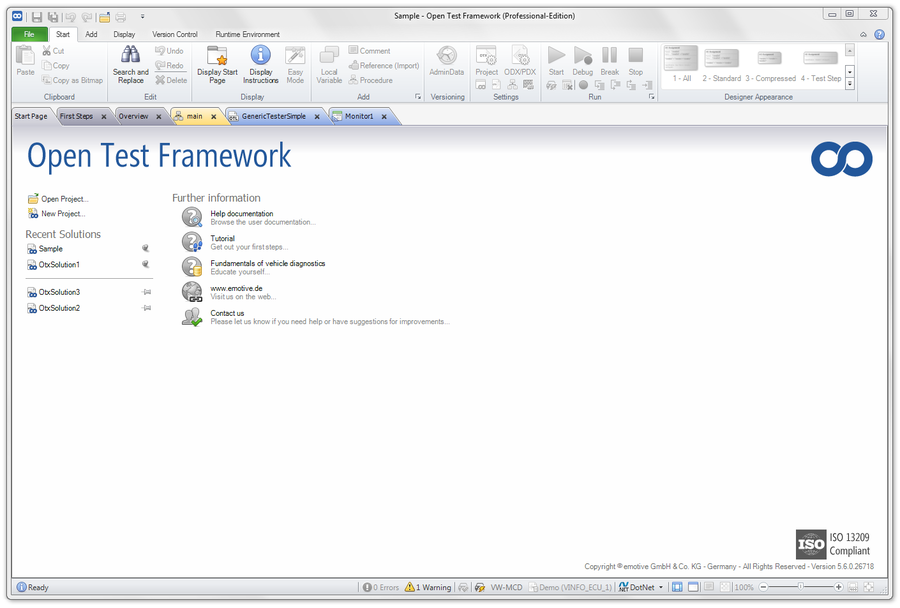
|
| The Start Page provides quick access to solutions and to additional help information |
Main features of the Start Page
Open Solution ...
This is a command to open an OTX solution. A solution is a folder on the file system, it contains OTX project folders. An OTX project folder contains OTX packages in which the OTX documents are stored. When you click on the "Open Solution ..." command, a dialog box appears to select the solution file (with extension *.otfSln), here you can use the dialog box to locate the solution file and load the solution in the OTF.
New Solution ...
This is a command with 2 options. With the first option, you can create a new OTX solution; the OTX solution will be created together with a new OTX Project, a new OTX Package and a new OTX Document. With the second option, you can create a new project in the current solution; the OTX project will be created together with a new OTX Package and a new OTX Document.
To proceed with the options above, click on the "New Solution ..." command and a dialog box appears. Here in the dialog box in the Solution combo-box, you can select the first option "Creates new Solution" or the second option "Adds to existing Solution". The path in the Folder text box will be the location path of the new solution folder or the new project folder depending on the selected option. You may change the name of the new solution or the new project, change the location path, after that complete the process of creating the new solution or project via "OK" button.
Note:
- The name of the new solution will be the name of the solution file as well as the solution folder. It can be arbitrary but it must comply with the restrictions of the operating system. The name of an OTX project should only contain letters, numbers, underscores and dashes, and the total length of the path to the project should be less than 128 characters (e.g. D:\Solution1\Project1\Project1.otfPrj < 128 characters). The new OTX Package and new OTX Document will be automatically created with names correspoding to the OTX Naming conventions so the restrictions for Package and Document naming are not mentioned here. - When you input a name in the text box Project name, the name in the text box New Solution will be updated the same. If you want to changes the name of the solution only, you should change it directly in the text box New Solution. - You can only use the second option "Adds to existing Solution" when a solution is already loaded in the OTF. The newly created project will be referenced and used in the current solution. When the second option is selected, the path in the Folder text box will be updated to the location path of the folder of the current solution. If you use this path, the newly created project will be within the current solution folder and it will be referenced by the solution by the relative path. You may also change this path but the new project will be outside of the current solution folder and will be referenced by the current solution by an absolute path.
Recent Solutions
In this section, you can find the list of the recently used solutions presented in chronological order. The lastest opened solution appears at the top. With the pin on the right, one or more often used solutions can be fixed. The pinned solutions are always displayed at the top and not according to the chronological order. Here you can also remove the unwanted solutions from the list by holding CTRL key and left-clicking on the pin of the solution you want to remove. A dialog will occur, click "Yes", if you want to remove the solution from the list and delete the solution folder and all the sub elements; click "No", if you only want to remove it from the list; you can also click "Cancel".
Further information
In this section, you can get the quick access to the main product and support information as well as contact and support capabilities.