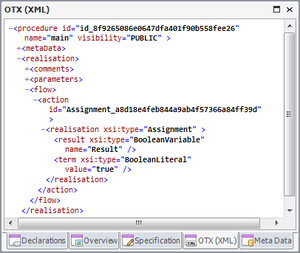Difference between revisions of "OtfOtxXmlWindow"
| Line 1: | Line 1: | ||
{{DISPLAYTITLE:Open Test Framework - Code View Window}}[[Category:OTF]] | {{DISPLAYTITLE:Open Test Framework - Code View Window}}[[Category:OTF]] | ||
| − | |||
{| | {| | ||
| style="vertical-align:top; text-align:justify;"| | | style="vertical-align:top; text-align:justify;"| | ||
Revision as of 04:44, 16 September 2014
|
The Code View window allows users to view the underlying OTX code of a procedure or an activity in the Workflow Designer. In the Code View window, the OTX codes is presented in a hierarchy structure. Through these codes, you can get the data which are not displayed in the designer such as the "id" of an element ect. Sometimes, you can not know exactly the reason for the errors and warnings in the Error List, these codes may help you to find out the reason. To view the OTX code of a procedure or an activity in the Code View window, you can click on the procedure pane or on the activity, and the underlying OTX code of the selected element is displayed in the Code View window. To copy the texts from the Code View window, you can select the texts to copy (by pressing the left mouse button and dragging mouse to highlight the texts, or using CTRL+"A" to select all texts) and use CTRL+"C", then the texts are copied to clipboard to use later. To expand or shrink a part of the codes displayed in the Code View, you can use the expand icon (" + ") and collapse icon (" - ") at each node. The Code View is a tool window, so it can be docked, floating, opened, closed, resized or set to auto hide. When starting the OTF the first time, the Code View window is already opened and docked under the Workflow Designer. You can open or close it via the "Code View window" button (" |
|