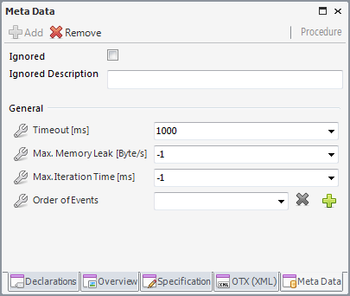Difference between revisions of "OtfMetaDataWindow"
| Line 1: | Line 1: | ||
{{DISPLAYTITLE:Open Test Framework - Meta Data Window}}[[Category:OTF]] | {{DISPLAYTITLE:Open Test Framework - Meta Data Window}}[[Category:OTF]] | ||
| − | ''' | + | |
| + | == Introduction == | ||
| + | {| | ||
| + | | style="vertical-align:top; text-align:justify;"| | ||
| + | The OTX standard allows to save the meta-data within the OTX documents which allows tools to store additional, mainly tool-specific data. The meta-data can be used by almost OTX elements which are inherited from the OTX NamedAndSpecified type such as the OTX, Procedure and Node types etc. | ||
| + | |||
| + | The OTF saves a brief information of the '''emotive''' in the OTX documents created with the OTF. The OTF also allows users to save the meta-data of their own company information and the modification version with the AdminData manager. The administration (versioning) data will be saved in the document (OTX) level with the supported formats (click [[OtfAdminData|'''here''']] for more information). | ||
| + | |||
| + | Besides saving meta-data with the supported formats, the OTF supports to edit and apply your own meta-data with the customized formats with the '''Meta Data''' tool window. This requires your meta-data layout file, see next section for adding meta-data layout file. | ||
| + | |||
| + | The '''Meta Data''' is a tool window, so it can be docked, floating, opened, closed, resized or set to auto hide. When starting the OTF the first time, the '''Meta Data''' window is already opened and docked under the [[OtfSolutionExplorer|Solution Explorer]]. You can open or close it via the "Meta Data window" button ("[[File:ToolWindowMetaData.png]]") in the [[OtfMenuBar|Ribbon]]. | ||
| + | | style="width:30px;" | | ||
| + | | style="vertical-align:top; text-align:justify;"| {{ImageStyleCenter|MetaDataWindow.png|350|Meta Data window allows to edit the meta-data of the OTX Documents, Procedures and Nodes}} | ||
| + | |} | ||
| + | |||
| + | == Instructions for using Meta Data window == | ||
| + | |||
| + | To use the '''Meta Data''' tool window, you must first add your meta-data layout file by opening the "General" tab of the [[OtfProjectSettings|Project Settings]] and clicking on the "Browse" button in the section related to the meta-data. It will open a window to browse for a meta-data layout file (*.'''xml'''), you need to go the the location of the file, select it and click on the OK button. The layout file can be referred with absolute path or can be imported within the project folder. Please note that the referred/imported layout file can only be used within the current project. | ||
| + | |||
| + | After you already import the meta-data layout file, the '''Meta-Data''' window will be ready for using. All you need to do is opening (or setting focus on) the '''Meta-Data''' tool window and selecting the element you want to add/remove the meta-data. | ||
| + | |||
| + | Please note that this window only supports to edit the meta-data of the OTX Documents, Procedures and the Nodes. If you are selecting the other elements, this window will display no data. Also, the displayed data depends on your layout file, it should contain the meta-data for the OTX Documents, Procedures and the Nodes to be displayed in the tool window when the corresponding node is selected. If the meta-data of any element is not specified in the layout file, then the tool window can not display any data when the corresponding element is selected. You can select an OTX Document node or a Procedure node in the [[OtfSolutionExplorer|Solution Explorer]] or an OTX activity node in the [[OtfWorkflowDesigner|Workflow Designer]] to edit the meta-data in the tool window. | ||
Revision as of 04:49, 1 October 2018
Introduction
|
The OTX standard allows to save the meta-data within the OTX documents which allows tools to store additional, mainly tool-specific data. The meta-data can be used by almost OTX elements which are inherited from the OTX NamedAndSpecified type such as the OTX, Procedure and Node types etc. The OTF saves a brief information of the emotive in the OTX documents created with the OTF. The OTF also allows users to save the meta-data of their own company information and the modification version with the AdminData manager. The administration (versioning) data will be saved in the document (OTX) level with the supported formats (click here for more information). Besides saving meta-data with the supported formats, the OTF supports to edit and apply your own meta-data with the customized formats with the Meta Data tool window. This requires your meta-data layout file, see next section for adding meta-data layout file. The Meta Data is a tool window, so it can be docked, floating, opened, closed, resized or set to auto hide. When starting the OTF the first time, the Meta Data window is already opened and docked under the Solution Explorer. You can open or close it via the "Meta Data window" button (" |
|
Instructions for using Meta Data window
To use the Meta Data tool window, you must first add your meta-data layout file by opening the "General" tab of the Project Settings and clicking on the "Browse" button in the section related to the meta-data. It will open a window to browse for a meta-data layout file (*.xml), you need to go the the location of the file, select it and click on the OK button. The layout file can be referred with absolute path or can be imported within the project folder. Please note that the referred/imported layout file can only be used within the current project.
After you already import the meta-data layout file, the Meta-Data window will be ready for using. All you need to do is opening (or setting focus on) the Meta-Data tool window and selecting the element you want to add/remove the meta-data.
Please note that this window only supports to edit the meta-data of the OTX Documents, Procedures and the Nodes. If you are selecting the other elements, this window will display no data. Also, the displayed data depends on your layout file, it should contain the meta-data for the OTX Documents, Procedures and the Nodes to be displayed in the tool window when the corresponding node is selected. If the meta-data of any element is not specified in the layout file, then the tool window can not display any data when the corresponding element is selected. You can select an OTX Document node or a Procedure node in the Solution Explorer or an OTX activity node in the Workflow Designer to edit the meta-data in the tool window.