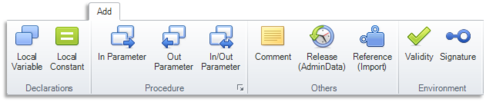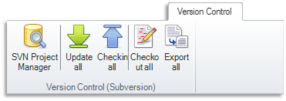Difference between revisions of "OtfMenuBar"
Jump to navigation
Jump to search
| (9 intermediate revisions by 2 users not shown) | |||
| Line 1: | Line 1: | ||
{{DISPLAYTITLE:Open Test Framework - Ribbon (Menu Bar)}}[[Category:OTF]] | {{DISPLAYTITLE:Open Test Framework - Ribbon (Menu Bar)}}[[Category:OTF]] | ||
==Overview== | ==Overview== | ||
| − | The OTF does not use the traditional | + | The OTF does not use the traditional menu bars and toolbars but use the modern Ribbon tabs instead. In these tabs the commands are grouped togetherby functionality so they can be found and used easily. |
Below is a brief breakdown of each of the tabs across the Ribbon of the OTF. | Below is a brief breakdown of each of the tabs across the Ribbon of the OTF. | ||
| + | |||
=="File" tab (Backstage view)== | =="File" tab (Backstage view)== | ||
{| | {| | ||
| − | | style="vertical-align:top; text-align:justify;"| [[File:RibbonFile.png| | + | | style="vertical-align:top; text-align:justify;"| [[File:RibbonFile.png|113px]] |
| style="width:20px;" | | | style="width:20px;" | | ||
| style="vertical-align:top; text-align:justify;"| | | style="vertical-align:top; text-align:justify;"| | ||
| Line 46: | Line 47: | ||
=="Start" tab== | =="Start" tab== | ||
| − | [[File:RibbonStart.png| | + | [[File:RibbonStart.png|1149px]] |
{|{{TableHeader}} | {|{{TableHeader}} | ||
| Line 79: | Line 80: | ||
|'''Reference (Import)''' || Adds a reference from the [[#Notes|current document*]] to itself or to another document. | |'''Reference (Import)''' || Adds a reference from the [[#Notes|current document*]] to itself or to another document. | ||
|-{{TableRow2}} | |-{{TableRow2}} | ||
| − | |'''Procedure''' || | + | |'''Procedure''' || Adds a new procedure to the [[#Notes|current document*]]. |
|-{{TableRow1}} | |-{{TableRow1}} | ||
|{{FontColor|gray||(Corner button in "Add" group)}} || Switches to the [[#"Add" tab|"Add" tab]] of the Ribbon. | |{{FontColor|gray||(Corner button in "Add" group)}} || Switches to the [[#"Add" tab|"Add" tab]] of the Ribbon. | ||
| Line 95: | Line 96: | ||
|'''Procedure Settings''' || Opens the settings dialog box of the [[#Notes|current procedure*]]. | |'''Procedure Settings''' || Opens the settings dialog box of the [[#Notes|current procedure*]]. | ||
|-{{TableRow2}} | |-{{TableRow2}} | ||
| − | |'''OTX-Mapping''' || | + | |'''OTX-Mapping''' || Opens the settings for the access to external applications. |
|-{{TableRow1}} | |-{{TableRow1}} | ||
|'''Start''' {{FontColor|gray||(CTRL+F5)}} || Starts the [[#Notes|current sequence*]]. | |'''Start''' {{FontColor|gray||(CTRL+F5)}} || Starts the [[#Notes|current sequence*]]. | ||
| Line 107: | Line 108: | ||
|'''Offline Mode''' || Switches ON/OFF the Offline Mode of the Diagnostic Runtime Environment. | |'''Offline Mode''' || Switches ON/OFF the Offline Mode of the Diagnostic Runtime Environment. | ||
|-{{TableRow2}} | |-{{TableRow2}} | ||
| − | |'''Clear Trace''' || Clears trace before starting a sequence. | + | |'''Clear Trace''' || Turns "Clears trace before starting a sequence" ON/OFF. |
|-{{TableRow1}} | |-{{TableRow1}} | ||
|'''Toogle Breakpoint''' {{FontColor|gray||(F9)}} || Sets/Clears a breakpoint on the selected activity. | |'''Toogle Breakpoint''' {{FontColor|gray||(F9)}} || Sets/Clears a breakpoint on the selected activity. | ||
| Line 125: | Line 126: | ||
=="Add" tab== | =="Add" tab== | ||
| − | [[File:RibbonAdd.png| | + | [[File:RibbonAdd.png|486px]] |
{|{{TableHeader}} | {|{{TableHeader}} | ||
{{TableRowCommandHeader}} | {{TableRowCommandHeader}} | ||
| + | |-{{TableRow1}} | ||
| + | |'''Local Variable''' || Adds a new local variable to the [[#Notes|current procedure*]]. | ||
|-{{TableRow2}} | |-{{TableRow2}} | ||
| − | |'''Local | + | |'''Local Constant''' || Adds a new local constant to the [[#Notes|current procedure*]]. |
|-{{TableRow1}} | |-{{TableRow1}} | ||
| − | |''' | + | |'''In Parameter''' || Adds a new in-parameter to the [[#Notes|current procedure*]]. |
|-{{TableRow2}} | |-{{TableRow2}} | ||
| − | |''' | + | |'''Out Parameter''' || Adds a new out-parameter to the [[#Notes|current procedure*]]. |
|-{{TableRow1}} | |-{{TableRow1}} | ||
| − | |'''Out Parameter''' || Adds a new out-parameter to the [[#Notes|current procedure*]]. | + | |'''In/Out Parameter''' || Adds a new in/out-parameter to the [[#Notes|current procedure*]]. |
|-{{TableRow2}} | |-{{TableRow2}} | ||
| − | | | + | |{{FontColor|gray||(Corner button in "Procedure" group)}} || Opens the settings dialog box of the [[#Notes|current procedure*]]. |
|-{{TableRow1}} | |-{{TableRow1}} | ||
| − | | | + | |'''Comment''' || Adds a new comment to the [[#Notes|current procedure*]]. |
|-{{TableRow2}} | |-{{TableRow2}} | ||
| − | |''' | + | |'''Release (AdminData)''' || Adds an administration data (versioning data) to the [[#Notes|current document*]]. |
|-{{TableRow1}} | |-{{TableRow1}} | ||
| − | |''' | + | |'''Reference (Import)''' || Adds a reference from the [[#Notes|current document*]] to itself or to another document. |
|-{{TableRow2}} | |-{{TableRow2}} | ||
| − | |''' | + | |'''Validity''' || Adds a new validity to the [[#Notes|current document*]]. |
|-{{TableRow1}} | |-{{TableRow1}} | ||
| − | |||
| − | |||
|'''Signature''' || Adds a new signature to the [[#Notes|current document*]]. | |'''Signature''' || Adds a new signature to the [[#Notes|current document*]]. | ||
|} | |} | ||
=="Display" tab== | =="Display" tab== | ||
| − | [[File:RibbonDisplay.png| | + | [[File:RibbonDisplay.png|1093px]] |
{|{{TableHeader}} | {|{{TableHeader}} | ||
| Line 165: | Line 166: | ||
|'''Maximum work area''' || Sets all the opened tool windows to auto hide and minimizes the Ribbon. | |'''Maximum work area''' || Sets all the opened tool windows to auto hide and minimizes the Ribbon. | ||
|-{{TableRow1}} | |-{{TableRow1}} | ||
| − | |''' | + | |'''Easy Mode''' || Turns the Easy mode ON/OFF. |
|-{{TableRow2}} | |-{{TableRow2}} | ||
|'''Toolbox''' || Shows/Hides the [[OtfToolbox|Toolbox]] tool window. | |'''Toolbox''' || Shows/Hides the [[OtfToolbox|Toolbox]] tool window. | ||
| Line 173: | Line 174: | ||
|'''Output window''' || Shows/Hides the [[OtfOutputWindow|Output]] tool window. | |'''Output window''' || Shows/Hides the [[OtfOutputWindow|Output]] tool window. | ||
|-{{TableRow1}} | |-{{TableRow1}} | ||
| − | |''' | + | |'''Error List''' || Shows/Hides the [[OtfErrorList|Error List]] tool window. |
|-{{TableRow2}} | |-{{TableRow2}} | ||
| − | |''' | + | |'''Trace window''' || Shows/Hides the [[OtfTraceWindow|Trace]] tool window. |
|-{{TableRow1}} | |-{{TableRow1}} | ||
| − | |''' | + | |'''Search Results window''' || Shows/Hides the [[OtfSearchResultsWindow|Search Results]] tool window. |
|-{{TableRow2}} | |-{{TableRow2}} | ||
| − | |''' | + | |'''Watch window''' || Shows/Hides the [[OtfWatchWindow|Watch]] tool window. |
|-{{TableRow1}} | |-{{TableRow1}} | ||
| − | |''' | + | |'''Properties window''' || Shows/Hides the [[OtfPropertiesWindow|Properties]] tool window. |
|-{{TableRow2}} | |-{{TableRow2}} | ||
| − | |''' | + | |'''Declaration Explorer''' || Shows/Hides the [[OtfDeclarationExplorer|Declaration Explorer]] tool window. |
|-{{TableRow1}} | |-{{TableRow1}} | ||
| − | |''' | + | |'''Overview window''' || Shows/Hides the [[OtfOverviewWindow|Overview]] tool window. |
|-{{TableRow2}} | |-{{TableRow2}} | ||
|'''Specification Editor''' || Shows/Hides the [[OtfSpecificationEditor|Specification Editor]] tool window. | |'''Specification Editor''' || Shows/Hides the [[OtfSpecificationEditor|Specification Editor]] tool window. | ||
|-{{TableRow1}} | |-{{TableRow1}} | ||
| − | |'''Reset zoom factor''' || Resets the zoom of the | + | |'''OTX(XML) View window''' || Shows/Hides the [[OtfCodeViewWindow|OTX(XML) View]] tool window. |
| + | |-{{TableRow2}} | ||
| + | |'''Meta Data window''' || Shows/Hides the [[OtfMetaDataWindow|Meta Data View]] tool window. | ||
| + | |-{{TableRow1}} | ||
| + | |'''Reset zoom factor'''{{TooltipIcon2|It is only enabled when a procedure/OTL/Overview tab is opened on top.}} || Resets the zoom of the current procedure/OTL/Overview tab to 100%. | ||
|-{{TableRow2}} | |-{{TableRow2}} | ||
| − | |'''Fit to window''' || Shrinks the zoom of the | + | |'''Fit to window'''{{TooltipIcon2|It is only enabled when a procedure tab is opened on top.}} || Shrinks the zoom of the current procedure sothat it can be displayed as much as possible (minimum 10%). |
|-{{TableRow1}} | |-{{TableRow1}} | ||
|'''Designer Appearance''' || Sets the detail level for displaying the activities in the [[OtfWorkflowDesigner|Workflow Designer]] (see [[OtfWorkflowDesigner#Adjusting the display of the sequence|here]] for detail). | |'''Designer Appearance''' || Sets the detail level for displaying the activities in the [[OtfWorkflowDesigner|Workflow Designer]] (see [[OtfWorkflowDesigner#Adjusting the display of the sequence|here]] for detail). | ||
|-{{TableRow2}} | |-{{TableRow2}} | ||
| − | |'''Quality of Display''' || | + | |'''Quality of Display'''{{TooltipIcon2|It is only enabled when a procedure tab is opened on top.}} || Switches the display quality of the nodes in the [[OtfWorkflowDesigner|workflow designer]] to LOW/HIGH. |
|-{{TableRow1}} | |-{{TableRow1}} | ||
| − | |'''Display Comments''' || Shows/Hides the comments in the [[OtfWorkflowDesigner|Workflow Designer]]. | + | |'''Display Comments'''{{TooltipIcon2|It is only enabled when a procedure tab is opened on top.}} || Shows/Hides the comments in the [[OtfWorkflowDesigner|Workflow Designer]]. |
|-{{TableRow2}} | |-{{TableRow2}} | ||
|'''Max. Width''' || Sets the width limit (maximum width) for the activities in the [[OtfWorkflowDesigner|Workflow Designer]]. | |'''Max. Width''' || Sets the width limit (maximum width) for the activities in the [[OtfWorkflowDesigner|Workflow Designer]]. | ||
| Line 205: | Line 210: | ||
=="Version Control" tab== | =="Version Control" tab== | ||
| − | [[File:RibbonVersionControl.png| | + | [[File:RibbonVersionControl.png|286px]] |
{|{{TableHeader}} | {|{{TableHeader}} | ||
{{TableRowCommandHeader}} | {{TableRowCommandHeader}} | ||
| + | |-{{TableRow1}} | ||
| + | |'''SVN Project Manager''' || Opens the current solution folder in the repository browser dialog box. | ||
|-{{TableRow2}} | |-{{TableRow2}} | ||
| − | |''' | + | |'''Update All''' || Updates the current subversion solution to the lastest version. |
|-{{TableRow1}} | |-{{TableRow1}} | ||
| − | |''' | + | |'''Checkin All''' || Commits the changes in the current subversion solution to the server. |
|-{{TableRow2}} | |-{{TableRow2}} | ||
| − | |''' | + | |'''Checkout All''' || Checks out a subversion solution to a folder. |
|-{{TableRow1}} | |-{{TableRow1}} | ||
| − | |||
| − | |||
|'''Export All''' || Exports the current subversion solution to a folder. | |'''Export All''' || Exports the current subversion solution to a folder. | ||
|} | |} | ||
| Line 223: | Line 228: | ||
=="Runtime Environment" tab== | =="Runtime Environment" tab== | ||
| − | [[File:RibbonRuntimeEnvironment.png| | + | [[File:RibbonRuntimeEnvironment.png|671px]] |
{|{{TableHeader}} | {|{{TableHeader}} | ||
| Line 230: | Line 235: | ||
|'''Start''' {{FontColor|gray||(CTRL+F5)}} || Starts the [[#Notes|current sequence*]]. | |'''Start''' {{FontColor|gray||(CTRL+F5)}} || Starts the [[#Notes|current sequence*]]. | ||
|-{{TableRow1}} | |-{{TableRow1}} | ||
| − | |''' | + | |'''Debug''' {{FontColor|gray||(F5)}} || Starts the [[#Notes|current sequence*]] in debug mode, halts at each activity having a breakpoint. |
|-{{TableRow2}} | |-{{TableRow2}} | ||
| + | |'''Break''' {{FontColor|gray||(CTRL+ALT+Break)}} || Breaks the [[#Notes|current sequence*]] in debug mode only. | ||
| + | |-{{TableRow1}} | ||
|'''Stop''' {{FontColor|gray||(SHIFT+F5)}} || Stops the [[#Notes|current sequence*]]. | |'''Stop''' {{FontColor|gray||(SHIFT+F5)}} || Stops the [[#Notes|current sequence*]]. | ||
| − | + | |-{{TableRow2}} | |
| − | |-{{ | + | |{{FontColor|gray||(Corner button in "Execute" group)}} || Opens the [[OtfProjectSettings|Project Settings]] dialog box of the [[#Notes|current project*]]. |
| − | |{{FontColor|gray||(Corner button in "Execute" group)}} || | ||
| − | |||
|-{{TableRow1}} | |-{{TableRow1}} | ||
|'''Clear Trace''' || Turns "Clears trace before starting a sequence" ON/OFF. | |'''Clear Trace''' || Turns "Clears trace before starting a sequence" ON/OFF. | ||
|-{{TableRow2}} | |-{{TableRow2}} | ||
| − | |''' | + | |'''Toggle Breakpoint''' {{FontColor|gray||(F9)}} || Sets/Clears a breakpoint on the selected activity. |
|-{{TableRow1}} | |-{{TableRow1}} | ||
|'''Clear all breakpoints''' {{FontColor|gray||(CTRL+SHIFT+F9)}} || Clears all the breakpoints in the solution. | |'''Clear all breakpoints''' {{FontColor|gray||(CTRL+SHIFT+F9)}} || Clears all the breakpoints in the solution. | ||
|-{{TableRow2}} | |-{{TableRow2}} | ||
| − | |'''Step | + | |'''Step over''' {{FontColor|gray||(F10)}} || Starts the [[#Notes|current sequence*]], halts at each activity, skips the called procedures. |
|-{{TableRow1}} | |-{{TableRow1}} | ||
| − | |'''Step | + | |'''Step to''' {{FontColor|gray||(CTRL+F10)}} || Starts the [[#Notes|current sequence*]], halts at the next selected activity. |
|-{{TableRow2}} | |-{{TableRow2}} | ||
|'''Step out''' {{FontColor|gray||(SHIFT+F11)}} || Finishes the [[#Notes|current sequence*]] (and steps to the next activity below the ProcedureCall calling the sequence, if any). | |'''Step out''' {{FontColor|gray||(SHIFT+F11)}} || Finishes the [[#Notes|current sequence*]] (and steps to the next activity below the ProcedureCall calling the sequence, if any). | ||
|-{{TableRow1}} | |-{{TableRow1}} | ||
| − | |'''Step | + | |'''Step in''' {{FontColor|gray||(F11)}} || Starts the [[#Notes|current sequence*]], halts at each activity, also gets into the called procedures. |
|-{{TableRow2}} | |-{{TableRow2}} | ||
| − | |''' | + | |'''Execute of combo-box''' || Sets the execution (Start and Single-Step) according to a scope (e.g. if the runtime scope is set to "Solution", the Startup Project shall be started or debugged). |
|-{{TableRow1}} | |-{{TableRow1}} | ||
| − | |''' | + | |'''Target Platform combo-box''' || Sets the current platform to Dotnet/Java. |
|-{{TableRow2}} | |-{{TableRow2}} | ||
| + | |'''Project''' || Opens the [[OtfProjectSettings|Project Settings]] dialog box of the [[#Notes|current project*]]. | ||
| + | |-{{TableRow1}} | ||
|'''Editing File''' || Opens the Screen Mapping editor to edit the current selected screen mapping file. | |'''Editing File''' || Opens the Screen Mapping editor to edit the current selected screen mapping file. | ||
| + | |-{{TableRow2}} | ||
| + | |'''Builder Checker''' || Opens the Builder Checker application. | ||
|-{{TableRow1}} | |-{{TableRow1}} | ||
| − | |''' | + | |'''Revision combo-box''' || Select the Builder Checker version. |
|} | |} | ||
Latest revision as of 07:30, 23 November 2018
Contents
Overview
The OTF does not use the traditional menu bars and toolbars but use the modern Ribbon tabs instead. In these tabs the commands are grouped togetherby functionality so they can be found and used easily.
Below is a brief breakdown of each of the tabs across the Ribbon of the OTF.
"File" tab (Backstage view)
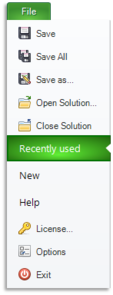
|
|
"Start" tab
| Command | Description |
| Paste | Pastes the clipboard contents into the current sequence*. |
| Cut | Cuts the selected element(s) in the current sequence*. |
| Copy | Copies the selected element(s) in the current sequence* to the clipboard. |
| Copy as Bitmap | Copies the current sequence* as an image to the clipboard. |
| Search and Replace | Opens the "Search and Replace" dialog box. |
| Undo | Reverses the last action. |
| Redo | Restores the last undone action. |
| Delete | Deletes the current selected items. |
| Display Start Page | Displays the Start Page. |
| Display Instructions | Displays a page with the notes. |
| Easy Mode | Turn the easy mode ON/OFF. |
| Local Variable | Adds a new local variable to the current procedure*. |
| Comment | Adds a new comment to the current procedure*. |
| Reference (Import) | Adds a reference from the current document* to itself or to another document. |
| Procedure | Adds a new procedure to the current document*. |
| (Corner button in "Add" group) | Switches to the "Add" tab of the Ribbon. |
| AdminData | Opens/Creates the AdminData of the current document*. |
| Project | Opens the Project Settings dialog box of the current project*. |
| ODX/PDX | Opens the "ODX Database Settings" dialog box. |
| Solution Settings | Opens the "Solution Settings" dialog. |
| Document Settings | Opens the settings of the current OTX document. |
| Procedure Settings | Opens the settings dialog box of the current procedure*. |
| OTX-Mapping | Opens the settings for the access to external applications. |
| Start (CTRL+F5) | Starts the current sequence*. |
| Debug (F5) | Starts the current sequence* in debug mode, halts at each activity having a breakpoint. |
| Break (CTRL+ALT+Break) | Breaks the current sequence* in debug mode only. |
| Stop (SHIFT+F5) | Stops the current sequence*. |
| Offline Mode | Switches ON/OFF the Offline Mode of the Diagnostic Runtime Environment. |
| Clear Trace | Turns "Clears trace before starting a sequence" ON/OFF. |
| Toogle Breakpoint (F9) | Sets/Clears a breakpoint on the selected activity. |
| Step in (F11) | Starts the current sequence*, halts at each activity, also gets into the called procedures. |
| Step over (F10) | Starts the current sequence*, halts at each activity, skips the called procedures. |
| Step out (SHIFT+F11) | Finishes the current sequence* (and steps to the next activity below the ProcedureCall calling the sequence, if any). |
| Step to (CTRL+F10) | Starts the current sequence*, halts at the next selected activity. |
| (Corner button in "Run" group) | Opens the Project Settings dialog box of the current project*. |
| Designer Appearance | Sets the detail level for displaying the activities in the Workflow Designer (see here for detail). |
"Add" tab
| Command | Description |
| Local Variable | Adds a new local variable to the current procedure*. |
| Local Constant | Adds a new local constant to the current procedure*. |
| In Parameter | Adds a new in-parameter to the current procedure*. |
| Out Parameter | Adds a new out-parameter to the current procedure*. |
| In/Out Parameter | Adds a new in/out-parameter to the current procedure*. |
| (Corner button in "Procedure" group) | Opens the settings dialog box of the current procedure*. |
| Comment | Adds a new comment to the current procedure*. |
| Release (AdminData) | Adds an administration data (versioning data) to the current document*. |
| Reference (Import) | Adds a reference from the current document* to itself or to another document. |
| Validity | Adds a new validity to the current document*. |
| Signature | Adds a new signature to the current document*. |
"Display" tab
| Command | Description |
| Display Start Page | Displays the Start Page. |
| Standard layout | Docks all the tool windows. |
| Maximum work area | Sets all the opened tool windows to auto hide and minimizes the Ribbon. |
| Easy Mode | Turns the Easy mode ON/OFF. |
| Toolbox | Shows/Hides the Toolbox tool window. |
| Solution Explorer | Shows/Hides the Solution Explorer tool window. |
| Output window | Shows/Hides the Output tool window. |
| Error List | Shows/Hides the Error List tool window. |
| Trace window | Shows/Hides the Trace tool window. |
| Search Results window | Shows/Hides the Search Results tool window. |
| Watch window | Shows/Hides the Watch tool window. |
| Properties window | Shows/Hides the Properties tool window. |
| Declaration Explorer | Shows/Hides the Declaration Explorer tool window. |
| Overview window | Shows/Hides the Overview tool window. |
| Specification Editor | Shows/Hides the Specification Editor tool window. |
| OTX(XML) View window | Shows/Hides the OTX(XML) View tool window. |
| Meta Data window | Shows/Hides the Meta Data View tool window. |
| Reset zoom factor |
Resets the zoom of the current procedure/OTL/Overview tab to 100%. |
| Fit to window |
Shrinks the zoom of the current procedure sothat it can be displayed as much as possible (minimum 10%). |
| Designer Appearance | Sets the detail level for displaying the activities in the Workflow Designer (see here for detail). |
| Quality of Display |
Switches the display quality of the nodes in the workflow designer to LOW/HIGH. |
| Display Comments |
Shows/Hides the comments in the Workflow Designer. |
| Max. Width | Sets the width limit (maximum width) for the activities in the Workflow Designer. |
| Fixed Width | Adjusts the width of the activities in the Workflow Designer to fit the maximum width. |
"Version Control" tab
| Command | Description |
| SVN Project Manager | Opens the current solution folder in the repository browser dialog box. |
| Update All | Updates the current subversion solution to the lastest version. |
| Checkin All | Commits the changes in the current subversion solution to the server. |
| Checkout All | Checks out a subversion solution to a folder. |
| Export All | Exports the current subversion solution to a folder. |
(See Subversion for more information)
"Runtime Environment" tab
| Command | Description |
| Start (CTRL+F5) | Starts the current sequence*. |
| Debug (F5) | Starts the current sequence* in debug mode, halts at each activity having a breakpoint. |
| Break (CTRL+ALT+Break) | Breaks the current sequence* in debug mode only. |
| Stop (SHIFT+F5) | Stops the current sequence*. |
| (Corner button in "Execute" group) | Opens the Project Settings dialog box of the current project*. |
| Clear Trace | Turns "Clears trace before starting a sequence" ON/OFF. |
| Toggle Breakpoint (F9) | Sets/Clears a breakpoint on the selected activity. |
| Clear all breakpoints (CTRL+SHIFT+F9) | Clears all the breakpoints in the solution. |
| Step over (F10) | Starts the current sequence*, halts at each activity, skips the called procedures. |
| Step to (CTRL+F10) | Starts the current sequence*, halts at the next selected activity. |
| Step out (SHIFT+F11) | Finishes the current sequence* (and steps to the next activity below the ProcedureCall calling the sequence, if any). |
| Step in (F11) | Starts the current sequence*, halts at each activity, also gets into the called procedures. |
| Execute of combo-box | Sets the execution (Start and Single-Step) according to a scope (e.g. if the runtime scope is set to "Solution", the Startup Project shall be started or debugged). |
| Target Platform combo-box | Sets the current platform to Dotnet/Java. |
| Project | Opens the Project Settings dialog box of the current project*. |
| Editing File | Opens the Screen Mapping editor to edit the current selected screen mapping file. |
| Builder Checker | Opens the Builder Checker application. |
| Revision combo-box | Select the Builder Checker version. |

The current sequence/procedure is the procedure being opened with the procedure tab on top. The current document is the document containing the current procedure, similar to the current project.