Difference between revisions of "OtfSearchReplace"
| Line 5: | Line 5: | ||
In the OTF, you can search for a text in the current procedure, the current document, the current package ect. You can also replace a text. To bring up the "'''Search and Replace'''" dialog box, please click on the "'''Search and Replace'''" button in the [[OtfMenuBar|Ribbon]], or you can press '''CTRL+F''' or '''F3'''. Please note that you can open the "'''Search and Replace'''" dialog box only if a solution is loaded in the [[OtfSolutionExplorer|solution explorer]]. | In the OTF, you can search for a text in the current procedure, the current document, the current package ect. You can also replace a text. To bring up the "'''Search and Replace'''" dialog box, please click on the "'''Search and Replace'''" button in the [[OtfMenuBar|Ribbon]], or you can press '''CTRL+F''' or '''F3'''. Please note that you can open the "'''Search and Replace'''" dialog box only if a solution is loaded in the [[OtfSolutionExplorer|solution explorer]]. | ||
| − | {{ImageStyleCenter|SearchReplace.png|300|The " | + | {{ImageStyleCenter|SearchReplace.png|300|The "Search and Replace" dialog box allows for searching and replacing a text}} |
{{Anchor|Search|}} | {{Anchor|Search|}} | ||
Revision as of 10:20, 29 August 2014
Overview
In the OTF, you can search for a text in the current procedure, the current document, the current package ect. You can also replace a text. To bring up the "Search and Replace" dialog box, please click on the "Search and Replace" button in the Ribbon, or you can press CTRL+F or F3. Please note that you can open the "Search and Replace" dialog box only if a solution is loaded in the solution explorer.
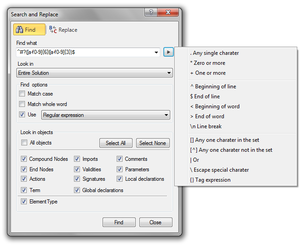
|
| The "Search and Replace" dialog box allows for searching and replacing a text |
Searching for a text
To search a text, please proceed as follows:
- Enter a piece of text in the "Find what" text-box.
- Select the search scope in the "Look in" combo-box.
- In the "Find options":
- Check the "Match case" check-box if you want to perform a case-sensitive search.
- Check "Match whole word" check-box if you want to find the search text as a standalone word.
- If the search text is a regular expression or a wildcard, check the "Use" check-box and select the corresponding type (After you select the corresponding type, the triangular "Expression Builder" button next to the "Find what" field then becomes available, click on the button to view help for building expression).
- You can search the in all object by checking the "All objects" check-box. To search one or several particular objects, uncheck the "All objects" check-box and check the objects you want to search).
- Click the "Find" button.
- The results of the search will be displayed in the "Search Results" tool window, double-click on a result, the corresponding object will be focused.
With all the setting you have set for the search above, you can also move to the tab "Replace" and use the "Find next" button. There will be no search results in the "Search Results" tool window but each element containing the text will be focused sequentially everytime the "Find next" button is clicked.
Replacing a text
To replace a text, you can adjust the settings as you search a text, see above. After setting, enter the text in the "Replace with" text-box. You can replace the specified text in each object by the "Replace" button, or replace the specified text in all the objects within the search scope. You can use the "Find next" button to set focus on an object and then use the "Replace" button to replace the text in the focused object.