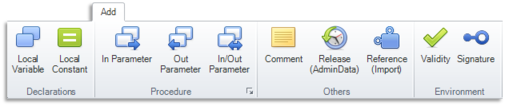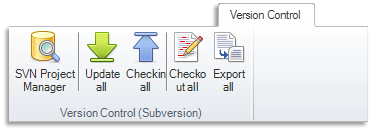Difference between revisions of "OtfMenuBar"
Jump to navigation
Jump to search
| Line 146: | Line 146: | ||
|'''Release (AdminData)''' || Adds an administration data (versioning data) to the [[#Notes|current document*]]. | |'''Release (AdminData)''' || Adds an administration data (versioning data) to the [[#Notes|current document*]]. | ||
|-{{TableRow2}} | |-{{TableRow2}} | ||
| − | |'''Reference (Import)''' || Adds a reference from the [[#Notes|current document*]] | + | |'''Reference (Import)''' || Adds a reference from the [[#Notes|current document*]] to itself or to another document. |
|-{{TableRow1}} | |-{{TableRow1}} | ||
|'''Validity''' || Adds a new validity to the [[#Notes|current document*]]. | |'''Validity''' || Adds a new validity to the [[#Notes|current document*]]. | ||
Revision as of 08:54, 30 August 2018
Contents
Overview
The OTF does not use the traditional menus and toolbars but use the Ribbon tabs instead. In these tabs the related commands for creating and editing OTX documents are grouped together, so they can be found and used easily. You can find a general introduction to the Ribbon here.
Below is a brief breakdown of each of the tabs across the Ribbon of the OTF.
"File" tab (Backstage view)
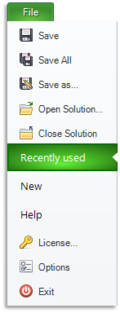
|
|
"Start" tab
| Command | Description |
| Paste | Pastes the clipboard contents into the current sequence*. |
| Cut | Cuts the selected element(s) in the current sequence*. |
| Copy | Copies the selected element(s) in the current sequence* to the clipboard. |
| Copy as Bitmap | Copies the current sequence* as an image to the clipboard. |
| Search and Replace | Opens the "Search and Replace" dialog box. |
| Undo | Reverses the last action. |
| Redo | Restores the last undone action. |
| Delete | Deletes the current selected items. |
| Display Start Page | Displays the Start Page. |
| Display Instructions | Displays a page with the notes. |
| Easy Mode | Turn ON/OFF the easy mode. |
| Local Variable | Adds a new local variable to the current procedure*. |
| Comment | Adds a new comment to the current procedure*. |
| Reference (Import) | Adds a reference from the current document* to itself or to another document. |
| Procedure | dds a new procedure to the current document*. |
| (Corner button in "Add" group) | Switches to the "Add" tab of the Ribbon. |
| AdminData | Opens/Creates the AdminData of the current document*. |
| Project | Opens the Project Settings dialog box of the current project*. |
| ODX/PDX | Opens the "ODX Database Settings" dialog box. |
| Solution Settings | Opens the "Solution Settings" dialog. |
| Document Settings | Opens the settings of the current OTX document. |
| Procedure Settings | Opens the settings dialog box of the current procedure*. |
| OTX-Mapping | Open the settings for the access to external applications. |
| Start (CTRL+F5) | Starts the current sequence*. |
| Debug (F5) | Starts the current sequence* in debug mode, halts at each activity having a breakpoint. |
| Break (CTRL+ALT+Break) | Breaks the current sequence* in debug mode only. |
| Stop (SHIFT+F5) | Stops the current sequence*. |
| Offline Mode | Switches ON/OFF the Offline Mode of the Diagnostic Runtime Environment. |
| Clear Trace | Clears trace before starting a sequence. |
| Toogle Breakpoint (F9) | Sets/Clears a breakpoint on the selected activity. |
| Step in (F11) | Starts the current sequence*, halts at each activity, also gets into the called procedures. |
| Step over (F10) | Starts the current sequence*, halts at each activity, skips the called procedures. |
| Step out (SHIFT+F11) | Finishes the current sequence* (and steps to the next activity below the ProcedureCall calling the sequence, if any). |
| Step to (CTRL+F10) | Starts the current sequence*, halts at the next selected activity. |
| (Corner button in "Run" group) | Opens the Project Settings dialog box of the current project*. |
| Designer Appearance | Sets the detail level for displaying the activities in the Workflow Designer (see here for detail). |
"Add" tab
| Command | Description |
| Local Variable | Adds a new local variable to the current procedure*. |
| Local Constant | Adds a new local constant to the current procedure*. |
| In Parameter | Adds a new in-parameter to the current procedure*. |
| Out Parameter | Adds a new out-parameter to the current procedure*. |
| In/Out Parameter | Adds a new in/out-parameter to the current procedure*. |
| (Corner button in "Procedure" group) | Opens the settings dialog box of the current procedure*. |
| Comment | Adds a new comment to the current procedure*. |
| Release (AdminData) | Adds an administration data (versioning data) to the current document*. |
| Reference (Import) | Adds a reference from the current document* to itself or to another document. |
| Validity | Adds a new validity to the current document*. |
| Signature | Adds a new signature to the current document*. |
"Display" tab
| Command | Description |
| Display Start Page | Displays the Start Page. |
| Standard layout | Docks all the tool windows. |
| Maximum work area | Sets all the opened tool windows to auto hide and minimizes the Ribbon. |
| Test-Step Editor | Turns the Test-Step mode ON/OFF. |
| Toolbox | Shows/Hides the Toolbox tool window. |
| Solution Explorer | Shows/Hides the Solution Explorer tool window. |
| Output window | Shows/Hides the Output tool window. |
| Watch window | Shows/Hides the Watch tool window. |
| Error List | Shows/Hides the Error List tool window. |
| Trace window | Shows/Hides the Trace tool window. |
| Search Results window | Shows/Hides the Search Results tool window. |
| Code View window | Shows/Hides the Code View tool window. |
| Properties window | Shows/Hides the Properties tool window. |
| Declaration Explorer | Shows/Hides the Declaration Explorer tool window. |
| Specification Editor | Shows/Hides the Specification Editor tool window. |
| Reset zoom factor | Resets the zoom of the current sequence* to 100%. |
| Fit to window | Shrinks the zoom of the current sequence* sothat it can be displayed as much as possible (minimum 10%). |
| Designer Appearance | Sets the detail level for displaying the activities in the Workflow Designer (see here for detail). |
| Quality of Display | Switch the display of the activities in the Workflow Designer between high and low quality. |
| Display Comments | Shows/Hides the comments in the Workflow Designer. |
| Max. Width | Sets the width limit (maximum width) for the activities in the Workflow Designer. |
| Fixed Width | Adjusts the width of the activities in the Workflow Designer to fit the maximum width. |
"Version Control" tab
| Command | Description |
| SVN Project Manager | Opens the current solution folder in the repository browser dialog box. |
| Update All | Updates the current subversion solution to the lastest version. |
| Checkin All | Commits the changes in the current subversion solution to the server. |
| Checkout All | Checks out a subversion solution to a folder. |
| Export All | Exports the current subversion solution to a folder. |
(See Subversion for more information)
"Runtime Environment" tab
| Command | Description |
| Start (CTRL+F5) | Starts the current sequence*. |
| Single-Step (F5) | Starts the current sequence* in debug mode, halts at each activity having a breakpoint. |
| Stop (SHIFT+F5) | Stops the current sequence*. |
| Clear Trace | Turns "Clears trace before starting a sequence" ON/OFF. |
| Toogle Breakpoint (F9) | Sets/Clears a breakpoint on the selected activity. |
| Clear all breakpoints (CTRL+SHIFT+F9) | Clears all the breakpoints in the solution. |
| Step in (F11) | Starts the current sequence*, halts at each activity, also gets into the called procedures. |
| Step over (F10) | Starts the current sequence*, halts at each activity, skips the called procedures. |
| Step out (SHIFT+F11) | Finishes the current sequence* (and steps to the next activity below the ProcedureCall calling the sequence, if any). |
| Step to (CTRL+F10) | Starts the current sequence*, halts at the next selected activity. |
| Runtime scope | Sets the execution (Start and Single-Step) according to a scope (e.g. if the runtime scope is set to "Solution", the Startup Project shall be started or debugged). |
| Mapping File | Selects/Deselects a screen mapping. |
| Editing File | Opens the Screen Mapping editor to edit the current selected screen mapping file. |
| Project | Opens the Project Settings dialog box of the current project (having the current sequence*). |

The current sequence/procedure is the procedure being opened with the procedure tab on top. The current document is the document containing the current procedure, similar to the current project.