Difference between revisions of "OtfOverviewWindow"
(Created page with "{{DISPLAYTITLE:Open Test Framework - Workflow Overview Window}}Category:OTF '''UNDER DEVELOPMENT...'''") |
|||
| Line 1: | Line 1: | ||
| − | {{DISPLAYTITLE:Open Test Framework - | + | {{DISPLAYTITLE:Open Test Framework - Overview Window}}[[Category:OTF]] |
| − | ''' | + | == Introduction == |
| + | |||
| + | The '''Overview''' tool window is some kind of miniature map to give users an overall view or to help them in navigating the current display area within the current [[OtfWorkflowDesigner|workflow]] or of the [[OtfSolutionOverview|solution overview]], especially if the [[OtfWorkflowDesigner|workflow]] or the [[OtfSolutionOverview|solution overview]] is very large with a lot of nodes inside. | ||
| + | |||
| + | The '''Overview''' is a tool window, so it can be docked, floating, opened, closed, resized or set to auto hide. When starting the OTF the first time, the workflow '''Overview''' window is already opened and docked under the [[OtfSolutionExplorer|Solution Explorer]]. You can open or close it via the "Overview window" button ("[[File:ToolWindowOverview.png]]") in the [[OtfMenuBar|Ribbon]]. | ||
| + | |||
| + | |||
| + | {{ImageStyleCenter|OverviewWindow.png|1000|The Overview tool window displays the mini-map of the workflow or the solution overview}} | ||
| + | |||
| + | |||
| + | == Functions of the Overview window == | ||
| + | |||
| + | The '''Overview''' window supports to display the overall picture of the entire current [[OtfWorkflowDesigner|workflow]] or the [[OtfSolutionOverview|solution overview]] in a smaller scale. It shows empty gray background when other tab e.g. the StartPage is focused. If the [[OtfWorkflowDesigner|workflow]] or the [[OtfSolutionOverview|solution overview]] is very large, it must take some time to prepare and display the overview image, you can see a clock icon during the preparation time. | ||
| + | |||
| + | === Navigation with the Overview window === | ||
| + | |||
| + | When the content of the '''Overview''' window is already displayed, you can find a rectangle outline representing the current visible area of the [[OtfWorkflowDesigner|workflow]] or the [[OtfSolutionOverview|solution overview]]. You can navigate your view area to a new position by clicking on a new point in the '''Overview''' window, or dragging the rectangle outline across the mini-map picture within the tool window. | ||
| + | |||
| + | === Zooming with the Overview window === | ||
| + | |||
| + | If the '''Overview''' window is being focused i.e. you have clicked into it, you can use the mouse scroll to zoom in and out the current [[OtfWorkflowDesigner|workflow]] or the [[OtfSolutionOverview|solution overview]]. The more you zoom in, the rectangle outline will be smaller and vice versa. | ||
Revision as of 09:40, 28 September 2018
Contents
Introduction
The Overview tool window is some kind of miniature map to give users an overall view or to help them in navigating the current display area within the current workflow or of the solution overview, especially if the workflow or the solution overview is very large with a lot of nodes inside.
The Overview is a tool window, so it can be docked, floating, opened, closed, resized or set to auto hide. When starting the OTF the first time, the workflow Overview window is already opened and docked under the Solution Explorer. You can open or close it via the "Overview window" button ("![]() ") in the Ribbon.
") in the Ribbon.
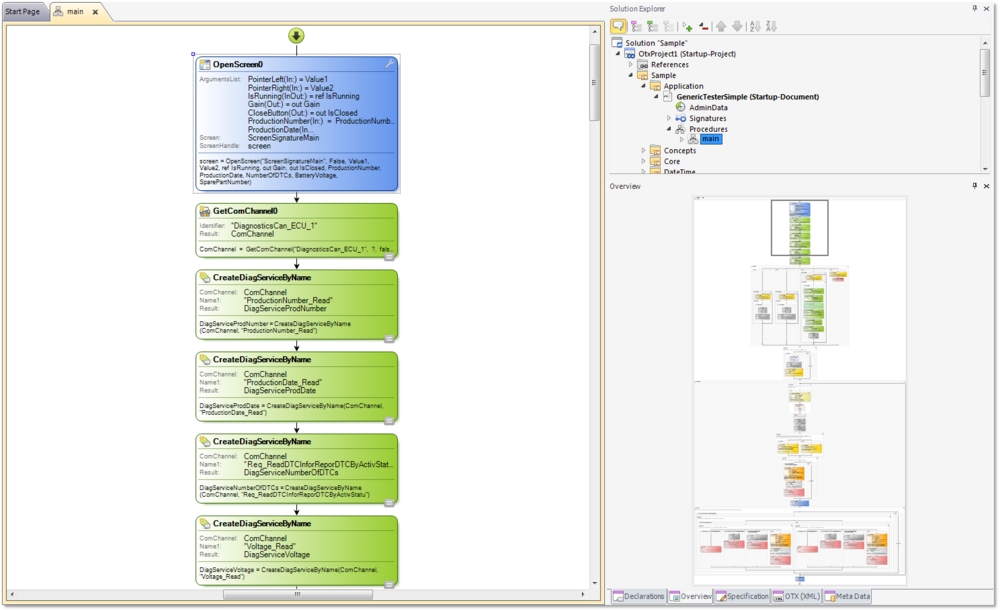
|
| The Overview tool window displays the mini-map of the workflow or the solution overview |
Functions of the Overview window
The Overview window supports to display the overall picture of the entire current workflow or the solution overview in a smaller scale. It shows empty gray background when other tab e.g. the StartPage is focused. If the workflow or the solution overview is very large, it must take some time to prepare and display the overview image, you can see a clock icon during the preparation time.
When the content of the Overview window is already displayed, you can find a rectangle outline representing the current visible area of the workflow or the solution overview. You can navigate your view area to a new position by clicking on a new point in the Overview window, or dragging the rectangle outline across the mini-map picture within the tool window.
Zooming with the Overview window
If the Overview window is being focused i.e. you have clicked into it, you can use the mouse scroll to zoom in and out the current workflow or the solution overview. The more you zoom in, the rectangle outline will be smaller and vice versa.