OtfDocumentSettings
Revision as of 11:20, 24 November 2014 by Nb (talk | contribs) (Created page with "{{DISPLAYTITLE:Open Test Framework - Validity Settings}}Category:OTF In the '''Document - Settings''' dialog box, you can view and configure the properties of a document...")
In the Document - Settings dialog box, you can view and configure the properties of a document (see the image below). To access the settings dialog box of a document, please right click on the corresponding document node in the Solution Explorer and select "Properties" menu entry.
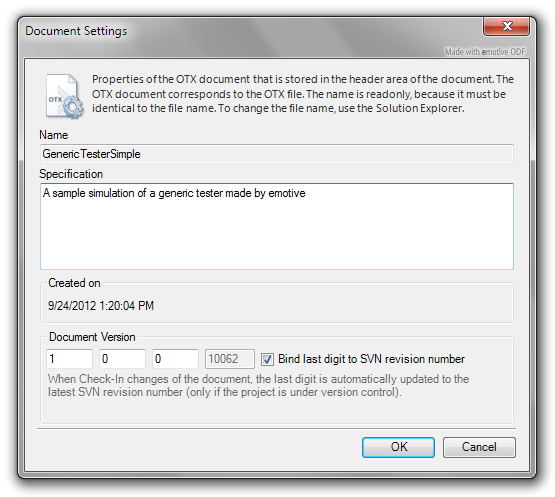
|
| The Document - Settings dialog box allows for viewing and configuring the properties of a document |
The Document - Settings dialog box consists of the following controls:
- The Name text box (read-only):
- This text box displays the name attribute in the header area of the document. Because this name attribute should be the same with the file name, you can not change this name here. If for some reasons this name is different from the file name, there will be the check rule Core_Chk001
- The Description (or Specification) area:
- Here you can set the description for the declaration. Hover the mouse over the document in the Solution Explorer, you will see that description as a tooltip. The description is optional, you can skip it.
- The Create On section (read-only):
- This section displays the creation date and time of the document.
- The "Document Version" section:
- Here you can view or set the version of the document. The standard version consists of 4 numbers, the version of a new document is initialized with '1.0.0.0'. You can omit version numbers but only from right to left. This means '1.0.0' is valid, but '1..0.0' is invalid. The last number of the document version can be bound to the SVN revision number by checking the check box 'Bind last digit to SVN revision number' (Note that the check box is checkable only if the project is under SVN). When you check-in the changes of the document, this number will be adjusted to the lastest check-in revision. If the last number is bound to SVN revision, it will be read-only.
See also