OtfOtxMapping
Contents
Introduction
One of the most important benefit of OTX is the strict separation of test logic and runtime implementation. The so called “OTX Mapping” is a platform independent access to arbitrary external systems. It can be edited inside the graphical mapping editor. The mapping consists of 4 different parts, see picture below: First, the Screen-Mapping realize an access to controls inside a graphical user interface. The Device-Mapping can execute device services inside an arbitrary device driver like a native DLL and can return their results. The context and the state mapping reads information from or writes it to the environment.

|
| Overview OTX Mapping |
- Allows the user an unlimited communication with any external systems from inside OTX. For example, Test bench hardware, measurement data acquisition, web services, special graphical interfaces, etc.
- Platform neutral
- In OTX there are 4 ways to communicate with systems outside of OTX:
- Screen signatures (Note: A signature describes the parameters of an interface)
- Device signatures
- Context variables
- Status variables
- In OTX, there are various activities to use the screen and device signatures as well as the context and status variables, e.g. OpenScreen or ExecuteDeviceService.
- OTX mapping binds these activities to an existing external system at runtime. According to the element to be bound, this is called:
- Screen Mapping: Binds a screen signature to an external screen (e.g. AssemblyScreen)
- Device mapping: Binds a device signature to a public method in a DotNet assembly
- Context mapping: Bind the reading of a context variable to a property (read only) in a DotNet assembly
- Status mapping: Bind the writing of a status variable to a property (write only) in a DotNet assembly
- The OTX mapping is saved to a file
Implementations
There are currently the following implementations for external systems.
- Proxy
- Assembly Screen
- DotNet Assembly
- Web Service
- Implementation by user (event interface)
Each implementation has special system requirements and can not be executed on every target system!
- New implementations can easily be added if needed.
- The selected implementation is stored in the so-called OTX mapping file. By exchanging this file, the same OTX procedure can be executed on different target systems (e.g., test bench A from manufacturer 1 or test bench B from manufacturer 2).
Proxy
A proxy will be used if there is no real implementation or implementation by the user, see below. A proxy is an implementation without function.

When a procedure is executed which is used a proxy, all activities with access to external systems, e.g. OpenScreen or ExecuteDeviceService, perform a NOP (no operation).
- A proxy stores the interface in an XML file
- A proxy can be graphically edited in the OTX Mapping Editor
- The OTX mapping editor can generate screen and device signatures as well as context and status variables from a proxy, and vice versa.
AssemblyScreen
An AssemblyScreen implementation is a DotNet class that is marked as a screen by special attributes, see table below. The attributes show the OTX Runtime which public methods, properties or events are used to open a screen or set a parameter. The screen can be implemented with an arbitrary complexity within the class, e.g. in WPF. In some cases, it may be useful not to create a screen, but to do something else, e.g. a database access.
C# Code Sample
using System;
using System.ComponentModel;
using System.Windows.Forms;
using OtxMappingSample.Attribute;
using OtxMappingSample.Forms;
namespace OtxMappingSample
{
[OtxScreenSignature]
public class Screen1
{
#region fields
private string inputText;
private bool checkedBox = false;
private static int count = 0;
private string buttonText;
private Screen1Form diplayWindow;
public delegate void ScreenSignatureParameterValueChangedEventHandler(string propertyName, object value);
#endregion
#region ctors
public Screen1()
{
}
#endregion
#region screen methods
[OtxScreenSignatureParameterValueChangedEvent]
public event ScreenSignatureParameterValueChangedEventHandler ScreenSignatureParameterValueChangedEvent;
[OtxOpenScreen]
public Form OpenScreen()
{
if (diplayWindow == null)
{
diplayWindow = new Screen1Form();
diplayWindow.Closed += DiplayWindow_Closed;
diplayWindow.textBoxTest.TextChanged += new EventHandler(textBoxText_TextChanged);
diplayWindow.checkBoxTest.CheckedChanged += new EventHandler(checkBox_CheckedChanged);
diplayWindow.buttonClick.Click += new EventHandler(buttonClick_Click);
diplayWindow.buttonClose.Click += new EventHandler(buttonClose_Click);
}
return diplayWindow;
}
[OtxCloseScreen]
public void CloseScreen()
{
if (diplayWindow != null)
{
diplayWindow.Closed -= DiplayWindow_Closed;
diplayWindow.Close();
diplayWindow = null;
}
}
[OtxHighlightScreen]
public void HighlightScreen()
{
if (diplayWindow != null)
{
diplayWindow.Activate();
}
}
[OtxScreenIsOpen]
public bool ScreenIsOpen
{
get { return diplayWindow != null; }
}
#endregion
#region screen parameters
[OtxScreenSignatureInParameter]
[Description("The screen title")]
public string Title
{
set
{
if (diplayWindow == null)
{
return;
}
diplayWindow.labelTitle.Text = value;
}
}
[OtxScreenSignatureInOutParameter]
[Description("The input text")]
public string Text
{
get
{
return this.inputText;
}
set
{
this.inputText = value;
this.diplayWindow.textBoxTest.Text = value;
}
}
[OtxScreenSignatureOutParameter]
[Description("The input text")]
public bool Checked
{
get
{
return this.checkedBox;
}
}
[OtxScreenSignatureOutParameter]
[Description("The input text")]
public string ButtonText
{
get
{
return this.buttonText;
}
}
#endregion
#region helper
private void buttonClose_Click(object sender, EventArgs e)
{
this.CloseScreen();
}
private void buttonClick_Click(object sender, EventArgs e)
{
count++;
this.buttonText = diplayWindow.buttonClick.Text + " " + count;
if (ScreenSignatureParameterValueChangedEvent != null)
{
ScreenSignatureParameterValueChangedEvent("ButtonText", this.buttonText);
}
}
private void checkBox_CheckedChanged(object sender, EventArgs e)
{
this.checkedBox = diplayWindow.checkBoxTest.Checked;
if (ScreenSignatureParameterValueChangedEvent != null)
{
ScreenSignatureParameterValueChangedEvent("Checked", this.checkedBox);
}
}
private void textBoxText_TextChanged(object sender, EventArgs e)
{
this.inputText = diplayWindow.textBoxTest.Text;
if (ScreenSignatureParameterValueChangedEvent != null)
{
ScreenSignatureParameterValueChangedEvent("Text", this.inputText);
}
}
private void DiplayWindow_Closed(object sender, EventArgs e)
{
CloseScreen();
}
#endregion
}
}

In this case, the method indicated by the OpenScreen attribute can also return NULL.
Attribute List
The following table lists all supported attributes:
| Attribute | Description |
| [OtxScreenSignature] | Class containing the screen. There can be several classes. |
| [OtxScreenSignatureTermParameter] | Write property that sets the value of a ScreenSignatureTermParameter |
| [OtxScreenSignatureInParameter] | Write property that sets the value of a ScreenSignatureInParameter |
| [OtxScreenSignatureOutParameter] | Read property, which reads out the value of a ScreenSignatureOutParameter |
| [OtxScreenSignatureInOutParameter] | Read and write property that reads or sets the value of a ScreenSignatureInOutParameter |
| [OtxScreenIsOpen] | Reading property, which checks if the screen is open |
| [OtxOpenScreen] | Method in which the screen is generated (returns a form object of this screen) |
| [OtxCloseScreen] | Method in which closes the screen |
| [OtxHighlightScreen] | Method in which the screen comes to the foreground |
| [OtxScreenSignatureParameterValueChangedEvent] | Event that the OTX Runtime signals that a parameter has changed in the screen |
| [OtxStructure] | Class describing an OTX structure |
| [OtxStructureElement] | Read and write property within the class that describes an element of the structure |
| [Description] | Optional description for display in the OTX Mapping Editor |
DotNet Assembly
A DotNet Assembly implementation is a DotNet class which public methods can be bound to a device service. A bound method can be called inside OTX via an ExecuteDeviceService activity. The called device service can be implemented with an arbitrary complexity within this class.
C# Code Sample
using System.Windows.Forms;
namespace OtxMappingSample
{
public class Device1
{
#region fields
#endregion
#region ctors
public Device1()
{
}
#endregion
#region methods
public bool Service1(string message, string title)
{
DialogResult result = MessageBox.Show(message, title, MessageBoxButtons.OKCancel);
return result == DialogResult.OK;
}
#endregion
}
}Web Service
The web service implementation allows the author to call a web service from inside OTX. An example Web service for Euro conversion is http://webservices.gama-system.com/exchangerates.asmx. The services found in the web service are bound to a device service, which can be called via the ExecuteDeviceService activity.
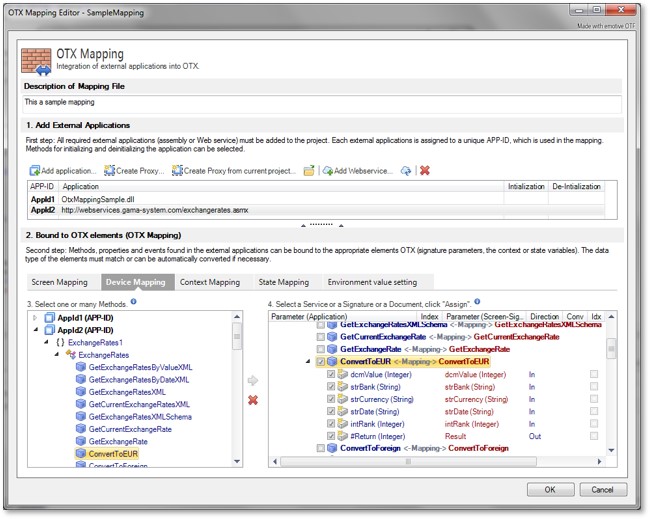
|
| OTX Mapping Editor for Web Service |