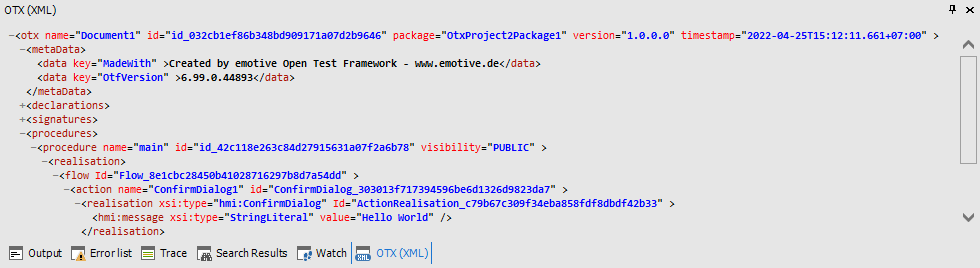|
Open Test Framework
|
|
 |
Open Test Framework
|
|
The OTX (XML) tool window allows users to view the underlying OTX (XML) code of a procedure or an activity in the Workflow Designer. In the tool window, the XML codes of an OTX procedure/node is displayed in the hierarchy structure. Through these codes, you can get the data which are not displayed in the designer such as the id of a procedure ect. Sometimes, you can not know exactly the reason for the errors and warnings in the Error List, these codes may help you to find out the reason.
To view the OTX code of an activity or a procedure in the OTX (XML) tool window, you can click on the activity or the workflow header/background in the Workflow Designer, and the underlying OTX code of the selected element will be displayed in the tool window.
To copy the texts from the tool window, you can select the texts to copy (by pressing the left mouse button and dragging mouse to highlight the texts, or using CTRL + A to select all texts) and use CTRL + C, then the texts are copied to clipboard to use later.
To expand or collapse a part of the codes displayed in the tool window, you can use the expand icon ("+") and collapse icon ("-") at the left of the opening tags.
 ) in the Ribbon.
) in the Ribbon.