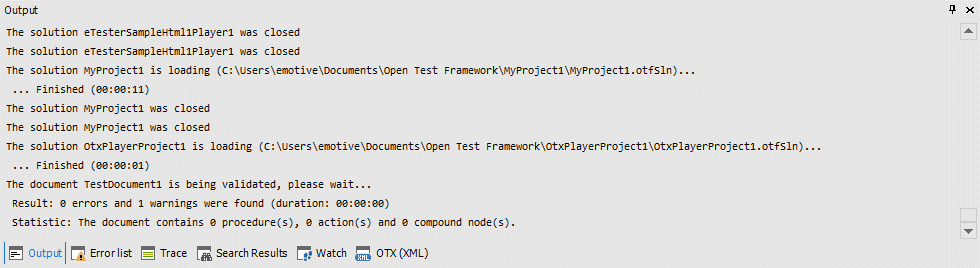|
Open Test Framework
|
|
 |
Open Test Framework
|
|
The Output window displays important status messages of the operations in the OTF, as well as the log messages from the runtime. With the Output window, you can monitor the changes in the OTF at design time and run time. The Output window monitoring can be turned off to improve the OTX-runtime performance via the ON/OFF button. You can also determine to display the log messages in the window or not via the Inclusive Log-Outputs button. Besides, you can use the Clear button to clear all the existing messages for a new working session e.g. a new start or build. In case you do not want to to clear the old messages manually, you can use the Delete automatically button which enables the Output window to automatically clear the old messages each time a project/solution is built.
You can select (highlight) the messages in the window by dragging mouse over lines of message, or clicking on arbitrary message lines while holding the CTRL key, or clicking on a message line and then using the SHIFT key and the arrow keys. The selected messages can be copied with the right-click menu Copy or with the CTRL + C into the clipboard to be used later.
The Output window can display messages about:
 ) in the Ribbon.
) in the Ribbon.