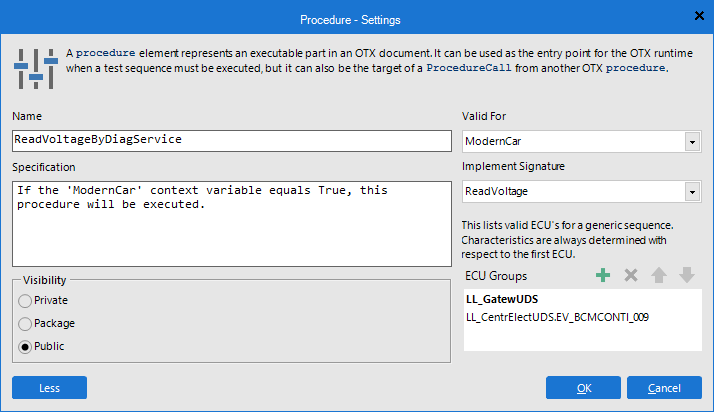With the Procedure - Settings, you can view and configure the properties of a procedure (see the image below). To access the properties dialog box of a procedure, please right click on the corresponding procedure node in the Solution Explorer and select Properties menu entry.
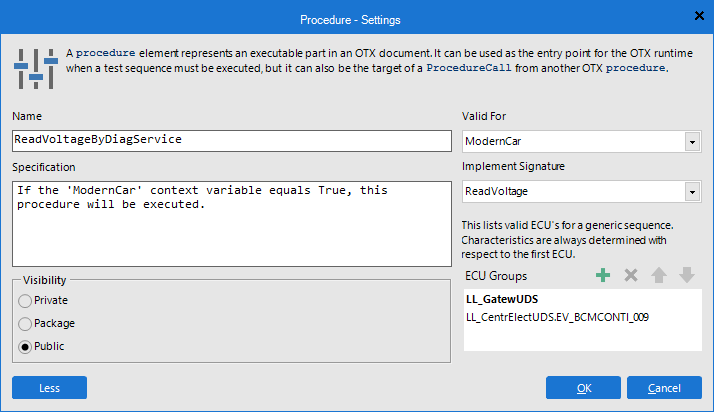
The standard Procedure - Settings dialog box consists of the following controls:
- The Name text box:
Here you can change the name of the procedure.
Note that the name should conform to the OTX Naming Conventions and the name must be unique throughout all procedure signatures and procedures defined in the same OTX document.
- The Description (or Specification) area:
Here you can set the description for the procedure. Hover the mouse over the procedure in the Solution Explorer, you will see the description as a tooltip. The description is optional, you can skip it.
- The Visibility radio buttons:
Here you can set the Visibility attribute for the procedure.
In the dialog box of a procedure, you will find the More/Less button which enables you to display (or hide) an extra section. This section contains the following controls:
- The ValidFor combo-box:
You can select an available validity, Boolean global constant or Boolean context variable in the combo-box to connect to the ValidFor attribute of the procedure. It will determine whether a procedure shall be executed through a ProcedureCall (ValidFor value is true) or not (ValidFor value is false) at runtime. If you leave the combo-box empty, the value of the ValidFor is counted as true at runtime.
- The Implement Signature combo-box:
You can use the current procedure to implement a procedure signature by selecting the procedure signature in this combo-box. The procedure will be executed when a ProcedureCall calling to the implemented procedure signature is executed and the value of the ValidFor is true
When you select a procedure signature to implement, the parameters and the exception declarations (in the Throws block) of the current procedure will be updated according to the procedure signature's. You can not edit the parameters or exception declarations of the procedure as long as the procedure still implements the procedure signature.
- The ECU Group section:
In this section, you can add one or more ECU Groups for the procedure. The first ECU Group in the list will determine the DiagCom characteristics and the ODX tree-view in the Diagnostic Database View tab of the Toolbox when you open the procedure (see also Diag Validation Groups (DVG)).