 |
Open Test Framework
|
|
 |
Open Test Framework
|
|
The Playlist Project Settings are almost the same as the settings of a normal project. They only have differences in the "General" settings and the "External Applications" settings. The Playlist Project Settings shall apply for all the test sequences in all the referred projects when the generated PPX of that playlist project is executed with the OTP or with the Runtime Api.
To run a test sequence, both the OTX documents and the settings related to the OTX extensions used in the test sequence are taken into account. The Playlist Project Settings are all the settings which supports the runtime of the OTX test sequences used in the playlist monitors and playlists.
The Playlist Project Settings do not only specify the general settings such as project version and references to other projects but they also specify the detail settings which are used for specific extensions such as HMI extension, Measure extension, DiagCom extension, Logging extension, i18n extension and Quantities extension.
You can access the Playlist Project Settings of a playlist project by right-clicking on the corresponding playlist project node in the Solution Explorer and select the Properties menu entry, the Playlist Project Settings dialog box will be displayed for users to configure the playlist project settings. The Playlist Project Settings dialog box provides a centralized place for managing the playlist project properties and resources. It contains several pages that are accessed through tab entries on the left panel. By clicking on a tab entry on the left panel (e.g. "General", "External Applications" etc.), you can access the corresponding settings page on the right panel. You can adjust the settings in many pages and click OK button, and all the changes shall be applied.
The changes in the playlist project settings can not be reverted by undoing. The changes set in the sub-window e.g. OTX Mapping editor by clicking on the OK button of the sub-window can not be cancelled by clicking on the Cancel button in the main Playlist Project Settings dialog.
The introduction and guidelines for each settings page are described in the following sections.

The playlist does not concern the OTX test sequence design so the general setting only contain the version number.
For the purpose of sharing the playlist project and tracing the modifications, you can set the version for the playlist project manually by enter a number into each digit text box, or it can be done automatically by checking the "Bind last digit to SVN revision number" check box if the current playlist project is under the version control (click here for more information).

This page allows to manage the OTX-Mapping which applies for each the referred project in runtime (click here for more information). All the referred projects or PTX files shall be displayed in this page, each of them has a mapping file combo box which allows you to select a mapping file used in runtime for that referred project/PTX. The mapping file combo box of a project/PTX shall not only display all the available mapping files of that project/PTX for selection to use but it also displays all the available mapping files of the current playlist project for selection to use.
The Playlist Project Settings do not support to select and use the old version HMI Mapping file.
At present, the OTF only supports OTX Mapping (or HMI Mapping) for runtime with Dotnet platform.
All the available mapping files of the current playlist project are displayed in the sub-panel. You can use the buttons below the sub-panel to manage the mapping files. Please note that you can only select and edit one mapping file at a time.
Below are the descriptions of the buttons to manage the mapping files:
| Button | Description |
|---|---|
| Rename | Renames the selected mapping file. |
| Import... | Imports an existing mapping file from outside of the playlist project. |
| New... | Creates a new mapping file. |
| Edit... | Opens the selected mapping file in the OTX Mapping editor for editing. |
| Copy | Copies the selected mapping file. |
| Delete | Deletes the selected mapping file. |
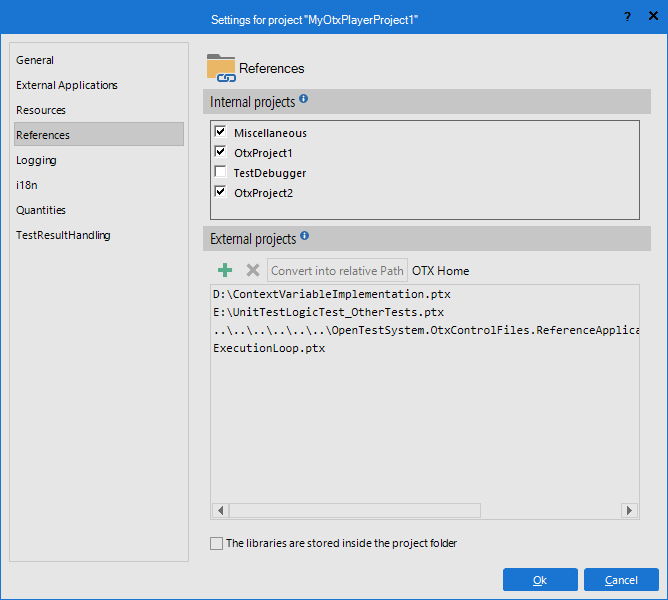
This page allows you to add references to other projects. The referred projects can be classified into 2 types: the internal projects (the local projects in the current solution) and the external projects (the PTX libraries). Here in this page you can find the 2 sections with sub-panels corresponding to the 2 types of referred projects.
For the problem that modifying elements with the same name may affect each other in design time, the OTF does not allow to add a new reference to a project which contains a first level package having the same name with a first level package of an existing referred project/PTX. Similarly, it also prevent adding reference to a PTX containing a first level package having the same name with a first level package of an existing referred project.
Here you can find all the available local projects of the current solution, each having a check box. You can add or delete a reference to a project by checking or unchecking the corresponding check box. When this settings page is loaded, the check boxes of the referred projects are already checked.
A PTX library is a zipped OTX project (it is not a playlist project) with access to all the public elements such as validities, signatures, global declarations and procedures to be used in another project (click here for more information of packing a project into a PTX library). In this section, you can see all the referred PTX libraries displayed in the sub-panel. Above the sub-panel, you can find the Add (+) button to add reference to more PTX libraries, or the Delete button (X) to delete the selected PTX references in the sub-panel. You can also import the referred PTX libraries from outside into the playlist project folder by using the "The libraries are stored inside the project folder" check box under the sub-panel. When the check box is checked, a check box shall appear at the left of each PTX entries, the PTX libraries with the checked check box shall be imported into the project folder.
When the current playlist project is exported into a PPX, all the referred local projects in the solution are included in the PPX. The referred local projects shall be unzipped together with the main playlist project when the PPX library is added as a playlist project in a solution, all the local projects shall also be added to the solution.
A playlist project can be exported into a PPX library. This PPX library can not be referred by a project or another playlist project, it can only be executed in the OTP or added to an OTX solution as a playlist project.
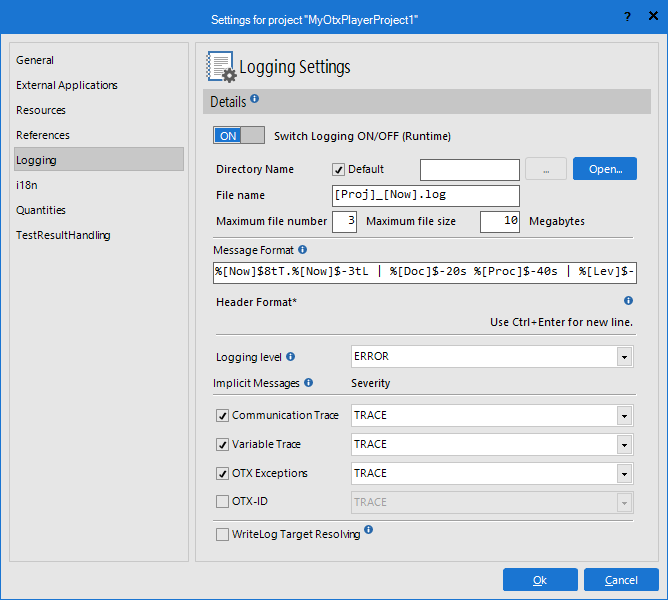
This page allows you to specify the behavior of the explicit logging i.e. using the WriteLog activities of the Logging extension or the behavior of the implicit logging which automatically saves runtime traces, exceptions or activity IDs etc.
At each time of an execution, the old contents in the log files are cleared and the current log messages are written into the log files.
Below are the controls in the Logging settings page with their descriptions (according to their position in the bar from left-to-right and top-to-bottom):
| Control | Description |
|---|---|
| Logging switch button | Allows to write log message in log files and apply the logging settings (ON) or not (OFF). Note that when this switch button is turned OFF, no log messages shall be written and all the control below shall be disabled, excepts for "WriteLog Target Resolving" check box. |
Directory Name check box![This path only applies when the Target property of the the [WriteLog] activity contains no text or only the file name e.g. File1.log](Exclamation.png) | Uses the default output folder for created log files. |
Directory Name text box![This path only applies when the Target property of the the [WriteLog] activity contains no text or only the file name e.g. File1.log](Exclamation.png) | Users can manually input the output location for created log files here if the users does not use the default output folder. |
| ... (Browse) button | Browses and inputs the output location for created log files in the Directory Name text box if the users does not use the default output folder. |
| Open... button | Opens the current output folder of the log files in a new window. |
File Name text box![This path only applies when the Target property of the the [WriteLog] activity contains no text.](Exclamation.png) | Defines the file name format of the created log files. |
| Maximum File Number text box | Sets the maximum number of the created log files in case the log file size exceeds the defined size in the "Maximim File Size" text box. |
| Maximium File Size text box | Sets the maximum file size (in megabytes) for the created log files. If the size of the log file increases and exceeds the maximum size, a new log file is created and the OTF continues to write the log messages in the new file. |
| Message Format text box | Users can mannually input the format of the log message here. |
| Header Format multi-line text box | Users can mannually input the format of the header of the log message here. |
| Logging Level combo box | Sets the log level for the log messages of the WriteLog activities to be written in the log file (only the message with the severity level equal or higher than the set log level shall be written in the log file). |
| Communication Trace check box | Allows to automatically write the communication traces into the log file (checked) or not (unchecked). |
| Communication Trace combo box | Sets the log level for the communication traces to be written into the log file. |
| Variable Trace check box | Allows to automatically write the variable traces into the log file (checked) or not (unchecked). |
| Variable Trace combo box | Sets the log level for the variable traces to be written into the log file. |
| OTX-Exceptions check box | Allows to automatically write the OTX exceptions into the log file (checked) or not (unchecked). |
| OTX-Exceptions combo box | Sets the log level for the OTX exceptions to be written into the log file. |
| OTX-ID check box | Allows to automatically write the IDs of the executed activities into the log file (checked) or not (unchecked). |
| OTX-ID combo box | Sets the log level for the IDs of the executed activities to be written into the log file. |
| WriteLog Target Resolving check box | Allows to automatically fill all the empty "Target" properties of all the WriteLog activities in the project with the default value (checked) or not (unchecked) when the project is exported into a PTX. |

In this page, you can configure the Text Blocks Library for the i18n extension. The text library is an actual storage folder for the language files (*.ini). Each language file corresponds to a language and stores the data of that language.

This dialog box consists of a command bar above and a gridview displaying the data of all the language files below.
This command bar help you to edit the selected language data, below are the controls in the command bar with their descriptions (according to their position in the bar from left-to-right):
| Control | Description |
|---|---|
| New Language... button | Opens the "Add new language" dialog to add a new language. In the dialog, you can select to add a language which does not exist in the Language Folder (it shall create a new language file in the Language Folder), here you can also select to base on the data of an existing language which can be automatically translated later via Google Translate. |
| New Category button | Adds a new category to contain the translation keys related to that category. |
| New Text button | Adds a translation key in the current category. |
| Delete button | Deletes the selected categories or translation keys. |
| Sort A-Z button | Sorts all the categories/translation keys in A-Z order if one or many categories/translation keys are selected. |
| Filter text box | Users can input the criteria to filter language data here. Only the translation keys containing the filter criteria shall be displayed. |
| Translate From combo box | Sets the language (one of the existing languages) to be based on when using the "Translate via 'Google Translate'" button. |
| Translate Via "Google Translate" button | Translates all texts of the based language (selected in the "Translate From" combo box) into the selected language via Google Translate. |
| Delete The 'To Edit' Character button | Deletes all the 'To Edit' characters (#) in the selected language. |
| Open Language Folder button | Opens the current language folder in a new window. |
| Save button | Saves the all current changes. |
In the gridview, you can change the name of the categories and the translation keys, or the values of in each language by double-clicking on the corresponding cell and entering new texts (or you can select one entry and press F2 key). Here you can select one or many entries of the same type (i.e. same category type, or translation key type) by using the CTRL- or SHIFT-key and mouse click. The selected entries shall be edited with the controls in the command bar above or you can also manage them directly in the gridview such as moving selected entries with drag-and-drop, or copying keys from a category to the others with drag-and-drop and the CTRL key.

In this page, you can manage unit libraries (the ODX UNIT-SPEC containers) which support in calculating values with units in the current project (see Quantities extension).
Below are the elements in this page with their descriptions:
| Control | Description |
|---|---|
| Add button | Opens a window to browse and add reference to a new unit library (*.odx or *.odx-cc). |
| Delete button | Deletes the reference to the selected unit library. |
| Expand All button | Expands all nodes in all the unit libraries. |
| Collapse All button | Collapses all nodes, only displays the library nodes. |
| Filter text box | Users can input the criteria to filter unit data here. Only the unit data containing the filter criteria shall be displayed. |
| Unit Library tree view | Displays all the referrences to the unit libraries and the detail data of each library. Here you can only select one entry at a time, and only the selected unit library node can be used with the "Delete" button (X) or with the DEL key. |
| Stored/Imported Within Project check box | Sets one or many unit libraries to be stored/imported within the project. When the check box is checked, a check box shall appear at the left of each unit libraries, the unit libraries with the checked check box shall be imported into the project folder. This ensures the unit data is still available when used in another computer. |